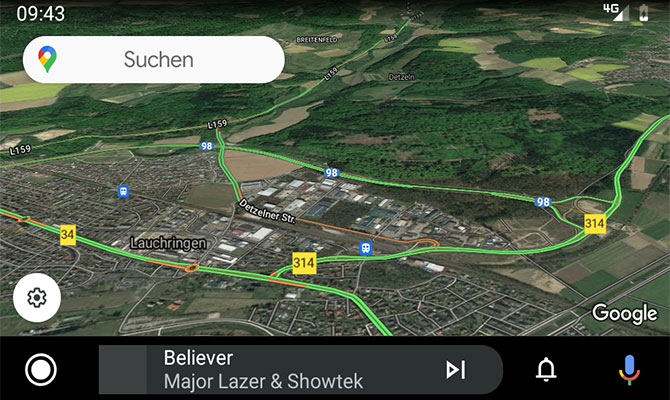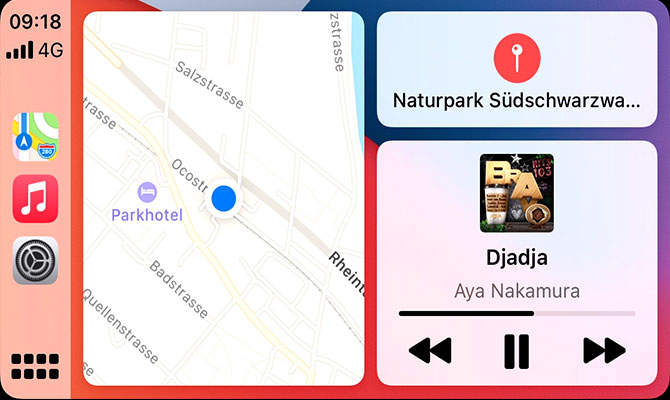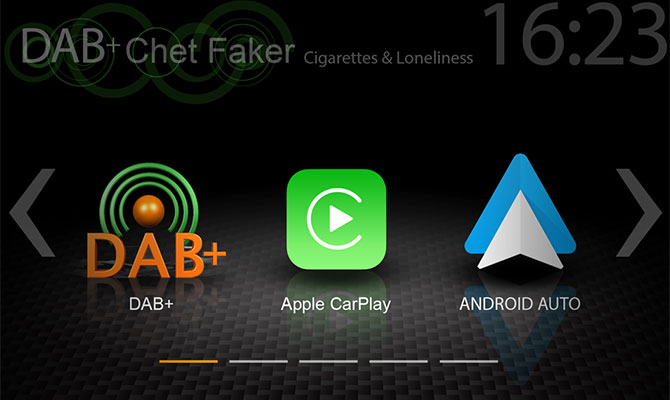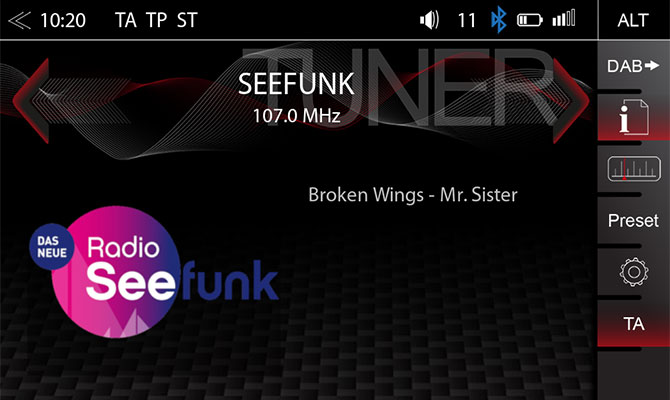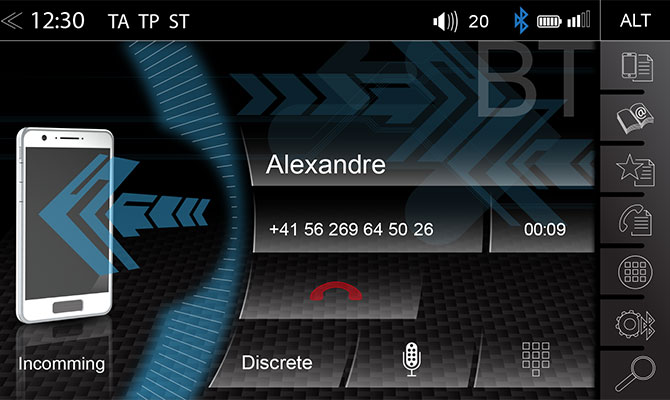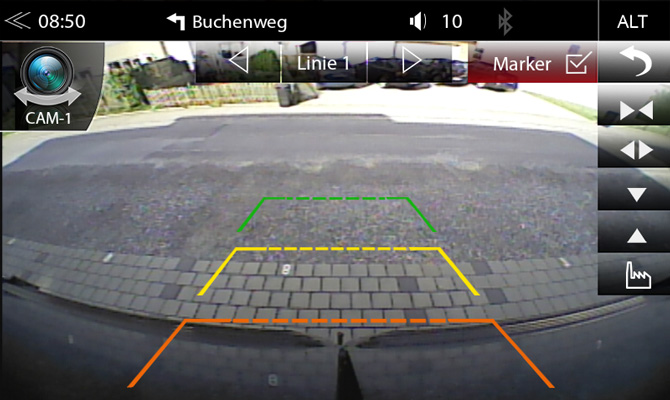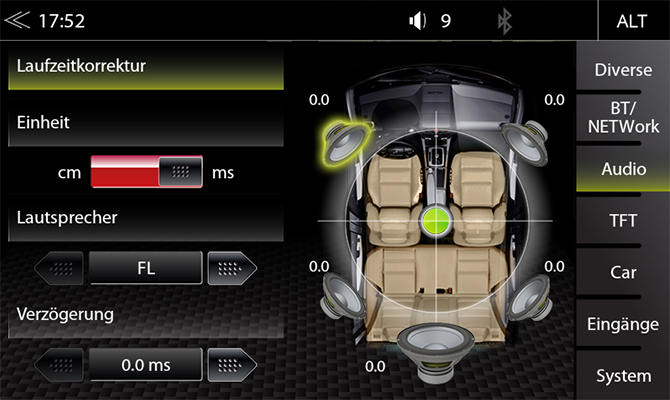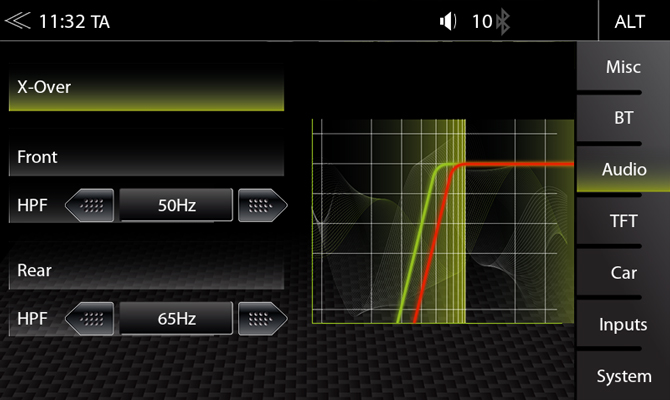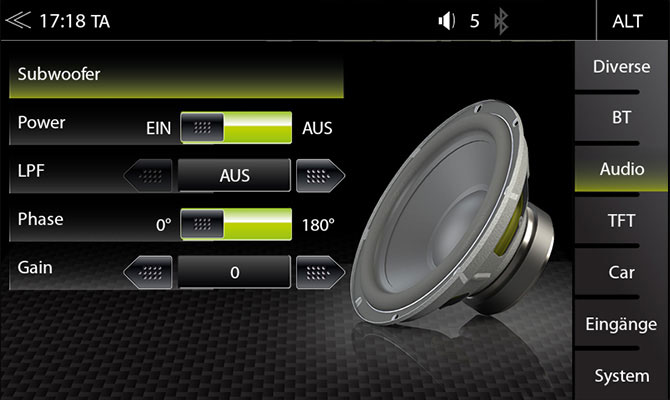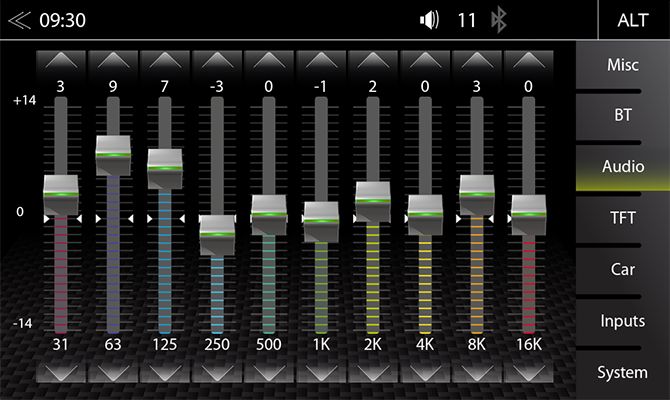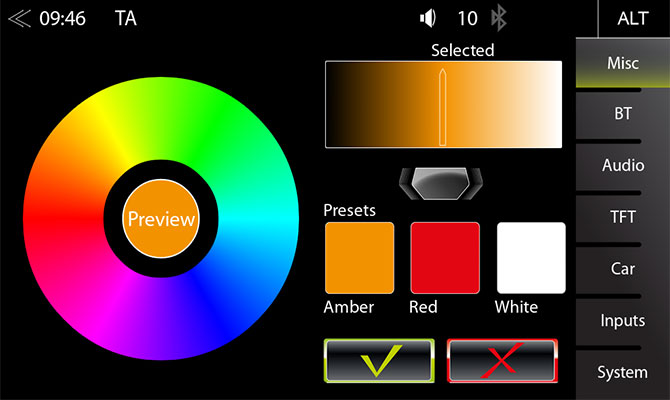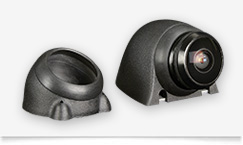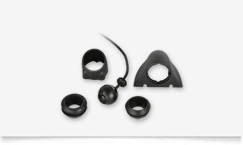with 9" Display

Google Android Auto



Twin-Tuner





„Audio Machine”
Z-N875 – 1-DIN Infotainment system with 9“/22.9 cm Display, DAB+, Apple CarPlay and Android AutoTM
The ZENEC Z-N875 is a top-class infotainer for vehicles with 1-DIN mounting slot provision. The elegant frameless display panel features tilt angle and relative height adjustment for best position alignment in the vehicle cockpit. The capacitive, touch-sensitive 9“/22.9 cm TFT display 1024 x 600 p) with real glass surface provides for high-contrast, sharp and brilliant images.The Z-N875 is Apple CarPlay and Google Android AutoTM certified. The systems for the connectivity of smartphones and infotainment systems developed by Apple and Google offer maximum safety while driving and enable convenient use of the installed apps. Docking the smartphone to the infotainer via the USB-A 2.0 port, the graphics of the apps are scaled to the device screen. Depending on your preference, you can use the touchscreen, steering wheel remote control or voice control via Apple Siri or the Google voice assistant for operation. Route planning, making phone calls, sending and receiving messages or listening to music are child‘s play. If you have a subscription for current streaming services such as Apple Music, Spotify or Amazon Music on your smartphone, you can also use this subscription on the Z-N875.
The route guidance via the Google or Apple map apps, which are natively integrated on the smartphone, is very convenient. If this is not enough, you can use your favorite offline navigation app on your smartphone, if it is approved by Apple / Google for CarPlay or Android Auto. Apple CarPlay and Android Auto are constantly being further developed and functionally expanded by Apple and Google.
The Z-N875 naturally masters classic radio functions. The Z-N875 not only has a powerful and easy-to-use FM RDS tuner, but also a cutting-edge DAB+ twin tuner. This twin tuner covers the complete range of programs of the digital radio standard, including important and popular comfort functions such as dynamic station list (“background Scan“), MOT slideshow, DLS text and DAB<>FM/DAB <> DAB seamless service following.
The 4.2 Bluetooth module offers hands-free functions in high audio quality and impresses with its modern phone book management, contact search function and optimized, simple operation. The music collection on the smartphone can be played back wirelessly via the infotainer with A2DP music streaming.
The Z-N875 controls up to three rear-view cameras. The favorite button can be assigned the CAM function so that the connected camera(s) can be operated directly. The parking aid lines that can be faded in and can be adjusted to the respective camera systems are of great practical use for easier distance estimation.
The device also lives up to its high standards when it comes to audio functions. In expert mode, the DSP chip enables the front / rear and subwoofer outputs to be adjusted and coordinated with configurable high and low pass filters. The 5-channel time alignment, which can be set individually for each channel, allows the stereo image to be optimized for the driver or front passenger seat. The delay can be set as a distance in cm or as sound travel time in mS. The graphic 10-band equalizer adjusts the frequency response in the vehicle to personal preferences.
The Z-N875 supports the playback of the latest audio and video formats from USB memory devices via its USB-A 2.0 ports. The charging function of the USB-A ports recharges Android and Apple smartphones with 1500 mA charging current.
General function overview
Vehicle Compatibility
The Z-N875 fits into the dashboard of vehicles that have a direct 1-DIN device mounting provision or a vehicle-specific mounting kit for devices with a 1-DIN housing.
- Note: Due to the large 9“ display, care must be taken to avoid potential blocking of safety-related control items of the dashboard, like hazard warning light switch, airbag module area and switches, that may become obscured by Z-N875 front panel.
ZENEC assumes no liability for the loss of the vehicle‘s type approval and/or secondary costs which can be attributed to “device physically blocks operation of“. Depending on the vehicle model, storage compartments, document holders, etc. may also become impaired in their function.
Specifications
| 1-DIN infotainment system with 9-inch display and DAB+ tuner | |
| Touch sensitive, capacitive 9”/22.9 cm LCD-TFT display (1024 x 600 pixels) with real glass surface and adjustable display*1 | |
| OSD menu in 15 different EU languages | |
| DAB+ twin-tuner with dynamic station list, DAB<>FM and DAB<>DAB service following, MOT slideshow and DLS-text | |
| FM RDS radio with 18 station presets | |
| Works with Google Android AutoTM | |
| Works with Apple CarPlay | |
| Bluetooth 4.2 hands-free module with A2DP music streaming | |
| Control of up to three camera systems with auto switching, adjustable grid lines | |
| SP-REM remote control App (iOS / Android) for smartphone operation of audio playback functions | |
| RGB multicolor sensor key illumination | |
| 4 x 50 W amplifier |
| FSC Bluetooth 4.2 hands-free module | |
| Import of 1,000 phone book entries with 3 phone numbers each | |
| Memory-resident phonebook with direct access to sync’d contacts | |
| Fast dial function for contact favorites | |
| Phonebook contact search function via keypad for given and last name | |
| iD3-Tag display in A2DP mode (artist, title, album) | |
| Internal Bluetooth microphone, additional input for external microphone*3 |
| DAB+ receiver with twin tuner for DAB+ and TPEG | |
| FM RDS radio with 18 station presets and DSP noise masking | |
| USB(1) 2.0 port on device backside for CarPlay and Android AutoTM | |
| USB(2) 2.0 port on device backside for A/V file*4 playback from USB memory device | |
| 5-CH time alignment by audio DSP (0 - 10 mS delay) | |
| Graphical 10-band equalizer with 7 EQ-presets | |
| Made for iPod/iPhone | |
| High- and low-pass x-over for Front/Rear/Sub with 12 dB/oct. slopes | |
| HDMI input for compatible accessories and mobile devices | |
| 24 Bit D/A converter |
| 4.2 RCA line pre-out (3 V) | |
| 3 x RCA input for camera video signal (CVBS) with switched power supply and microphone-input (Cam1) | |
| 1 x DIN FM antenna input socket | |
| 1 x SMB DAB antenna input socket with 12 V phantom power supply | |
| 1 x USB(1) 2.0 port with ~1,000 mA charging current for Apple iOS and Android devices | |
| 1 x USB(2) 2.0 port for A/V file playback (~1,000 mA battery recharging current) | |
| 1 x RCA A/V input for 2-CH audio and video signal (CVBS) | |
| 1 x RCA A/V M-Zone output for 2-CH audio and video signal (CVBS) | |
| 1 x input for external Bluetooth microphone | |
| Input for the connection of the programmable SWC interface | |
| 1 x IR-in for external CAN/SWC interface | |
| 1 x HDMI port |
*1Adjustable display tilt angle (+5° to -20°) and adjustable relative vertical display height position (+40 mm to -20 mm)
*2External microphone contained in the set
*3Supported A/V file formats: MP3, FLAC, AAC (MP4A), M4A, WAV, AVI, MP4, H.264, MKV 1080p, MPEG2/TS, MPG, WMV, Xvid
*4GPS antenna contained in the set
Product Catalogue
Manuals
Device Compatibility
| iPhone/iPod Compatibility list | Compatible Audio and Video files | Bluetooth Compatibility |
| iPod/iPhone Compatibility list | Audio/Video Compatibility list | Notes on the Bluetooth hands-free function The Z-N875 uses a modern Bluetooth solution from developed for usage in the automotive environment. The module supports the Bluetooth 4.2 profile, which ensures a high compatibility of the ZENEC Z-875 and all device relevant Bluetooth functions in combination with most actual smartphone brands and models. Exceptions for Bluetooth function or profile components that do not seem to run correctly usually originate from provider-specific smartphone firmware (third-party provider). In order to be sure that a given smartphone is compatible with the relevant BT functions of the target device, it is advisable to test a given device combination in the shop of an authorized retailer before purchase. Additional information: Some smartphones require a confirmation to allow access to the phone book contact list. The phonebook access confirmation needs to be performed by the user, if necessary. If you encounter connection problems, always check to see if a newer firmware version is available for your phone and install it. After a smartphone update you should delete the previous device pairing on the device, restart the smartphone and pair it anew. |
Accessories
FAQ
AW: The Z-N875 does fit in vehicles featuring a dashboard with 1-DIN device mounting provision or a vehicle specific 1-DIN mounting kit.
Due to the large 9-inch display, care must be taken to identify potential coverage of safety-related items in the cockpit, such as hazard warning light switch, airbag areas and other buttons, which may become obscured by the device front panel, impairing the respective function. ZENEC assumes no liability for vehicles where the type approval / operating license is at risk. Depending on the vehicle model, storage compartments, document holders, etc. may also become impaired in their function.
AW: Yes, the Z-N875 has a special adjustment mechanism, which allows the display to be adjusted in a wide range of settings with just a few manual steps, when device is unboxed or also once installed in the dash board. The display tilt angle can be varied from + 5 ° to -20 °, the vertical display height is adjustable in a range of +40 mm to -20 mm.
Adjusting the display height: To adjust the height position of the display, pull out the large screw head on the right side of the device (approx. 1 cm clearance) and slide the display up or down into the desired position. As soon as a good position is determined, release the large screw head to lock the display mechanism again.
Setting the display inclination angle: Pull out the large screw head on the right side of the device. Now you can adjust the TFT viewing angle. As soon as a good position is found, let go of the large screw head.
AW: It should be an analog / resistance based steering wheel remote. Follow the instructions of the button assignment in the device main manual on p.7. Alternatively, the connection of a multifunction steering wheel via a separately available vehicle-specific SWC interface is also possible, which is connected to the device via the IR-In.
AW: If your vehicle is equipped with a CAN based OE steering wheel remote control, it can also be connected to the Z-N875. For this purpose, depending on the vehicle brand, model and model year, a vehicle-specific CAN/Stalk interface and a connecting wire (ZENEC ZEY-ZENECLEAD) need to be purchased separately.
The functionality related to the multifunction steering wheel depends on the used CAN/SWC adapter. Make sure that the adapter you want to use is compatible with the ZENEC IR-In interface protocol.
AW: Yes. The GPS antenna should be installed and connected. The data received via GPS antenna stabilizes the reception, improving the active route guidance performance of the CarPlay and Android Auto navigation functions, including navigation apps installed on the connected smartphone, which are mirrored to the device via CarPlay or Android Auto.
AW: No, but there is an optionally available accessory item called “GBA-HDMIBOX” (1 x HDMI, 2 x USB) which works with the Z-N875.
AW: Right after the first power-on process and after separation from the vehicle battery, the Z-N875 will perform an automatic radio station search. Depending on the vehicle location and the scanned frequency band the search process can take up to 2.5 minutes. During the search period, radio stations cannot be accessed nor selected by the user.
AW: The Z-N875 features an integrated DAB+ twin-tuner. For the reception of digital radio stations, an antenna supporting the DAB standard must be present in the vehicle and connected to the device.
If your vehicle or motorhome does not offer a suitable DAB antenna ex works, it needs to be equipped with an aftermarket DAB antenna or DAB splitter, to enable reception of digital radio programs.
AW: The Z-N875 contains a DAB+ twin tuner, providing a dynamic list of DAB+ radio stations currently receivable in the area. The station sorting corresponds to the sequence of the DAB Ensembles and their short ID (e.g. 5C, 7A, 7D, 8D, 12C). The radio stations in each Ensemble do follow the provider station list sequence. Further sorting of stations in the list is not possible. The Ensembles and radio stations are updated by the automatic background scan approx. every 2 minutes.
AW: “FAV” is an abbreviation for “Favorite” and refers to a configurable function key, (see device manual under “Misc Setup” p.54) where a specific function can be assigned via the Setup menu. The “FAV” sensor key on the device front panel supports the following direct function assignments: CAM/NAVI/TUNER/EQ/SETUP/BT-MUSIC/BT/ DISP/IPOD/USB/HDMI/GAA/AV-IN/CARPLAY.
AW: In the main menu, the image brightness can be easily adjusted by repeatedly tapping the DISP icon: Tap to dim the display in three steps: 100% → 50% → 0% (standby) → 100%.
Other than that, the display brightness is controlled automatically via illumination signal of the vehicle, the standard most widespread control .
AW: Enable Bluetooth on your iPhone. Then connect the iPhone USB cable to the proper cable extension coming from the device (USB1). CarPlay should now start without any further ado. (Else read the info provided on p.39/40 in the main device owner manual).
For a good read on the general function scope of CarPlay including an overview of CarPlay supported apps and additional information, go to the official Apple website: https://www.apple.com/en/ios/carplay/
AW: Google Android Auto is not (yet) available in many countries. Google itself does not publish any availability data for Android Auto. You can, however, register at www.android.com/intl/auto with your email address to be notified of the Android Auto availability in your country.
(Else read the info provided on p.37/38 in the device owner manual).
AW: To use Android Auto with your Android Smartphone, at least Android 5.0 (Lollipop) or a higher version of the Android operation system must be installed on your smartphone.
To use Android Auto on your ZENEC device, you have to adjust time and date on your ZENEC device correctly. Please pay attention to chapter „Setup Operations → System → Clock & Date Setup“ described on p.70 in the main device manual of the Z-N875. Then connect the Android USB cable to the proper cable extension coming from the device (USB1).
For more detailed information about Android Auto, please visit
https://www.android.com/auto/ and https://support.google.com/androidauto#topic=6348027
AW: Long press of the HOME sensor button invokes the audio quick-adjustment menu. (See main device manual p.58).
AW: The password function must be set to ON under “Setup” > “System” > “Password Function”. See p.72 in the main device manual of the Z-N875. The default code – 12345 – must be entered once. After this step is completed, device will accept any other individual code combination.
AW: Zenec devices include under-voltage protection sensor circuitry to avoid low voltage boot process to safeguard the unit that may not work as intended without stable supply voltage. The root cause of device reboot issues can usually be attributed to the on-board batteries or power supply network cables and connections, causing the voltage to drop below 10.5 volts during engine start-up.
In case of frequent device reboots after engine starts, please consult your vehicle service point or the motor home dealer for inspection of battery and wiring.
AW: Most problems originate from cables not officially licensed by Apple. Therefore make sure, that either an original cable, or else at least a licensed Apple Lightning cable is used.
Otherwise, perhaps this little trick can help: Power off the iPhone – Power off the ZENEC device.
Switch on the ZENEC device – switch on the iPhone and pair it. Unplug the Lightning cable, reconnect it – then everything should function normally.
Make sure, the iOS version the iOS version of your Apple iPhone is always up to date.
AW: Yes, the microSD card reader on the right side of the Z-N875 is for playback of A/V files on microSD cards.
To access A/V files of the microSD card tap on the SD/USB icon in the main menu.
AW: It may happen that the file system of the memory stick got damaged, or that the file allocation table of the data carrier is defect due to erroneous write cycles. There may be different reason for this to happen, such as usage or storage of data carriers and problems occurring at the initial format process.
In such cases, you must perform a full format with your PC or notebook, to make it work correctly again.
Info: If the data carrier after formatting is still not recognized by the device, it may be due to an incompatibility of the disk controller chip itself. In such a case, you should use a different USB data carrier of another brand or manufacturer.
Answer: Make sure your USB data carrier has been formatted in FAT32 prior to use. Zenec recommends the use of high quality USB sticks only. Study the corresponding key features of the ZENEC device, for supported USB flash memory data carriers. Note that both USB 2.0 connectors on the backside of the device are limited to 1000 mA maximum current. Since many external hard disk models will easily consume higher operating currents, Zenec does not endorse the use of such products. Additional info for troubleshooting of USB flash memory devices and MP3 playback:
AW: This device allows to pair up to seven smart phones, whereas only one can be connected to the device. The auto connect function is available for the last smartphone connected to device only.
AW: Your smartphone contacts need to be re-synced manually. Follow the instructions provided in the main device manual on p.48-50.
AW: No, it is not possible to edit Favourite contact entries on the device. You need to delete the Favourite and re-sync the phonebook on your Zenec device. Then save a contact as Favourite again.
AW: Updates can be downloaded in the download area of the ZENEC homepage www.zenec.com under> Support> Software updates.
Images
360° view